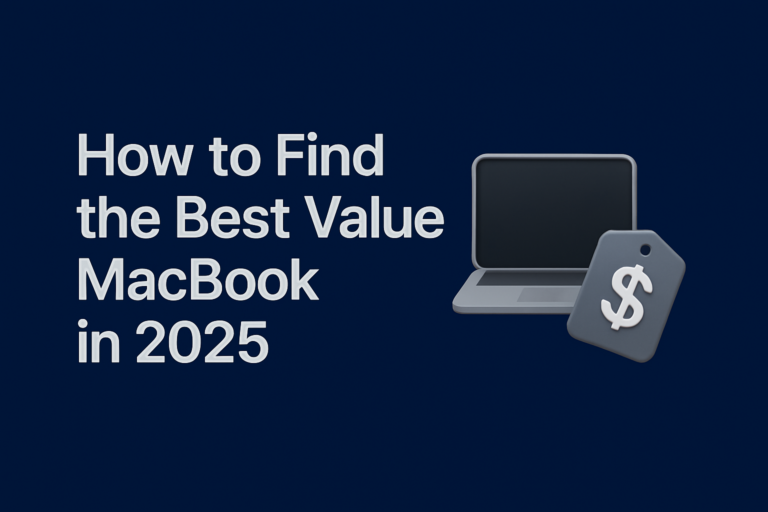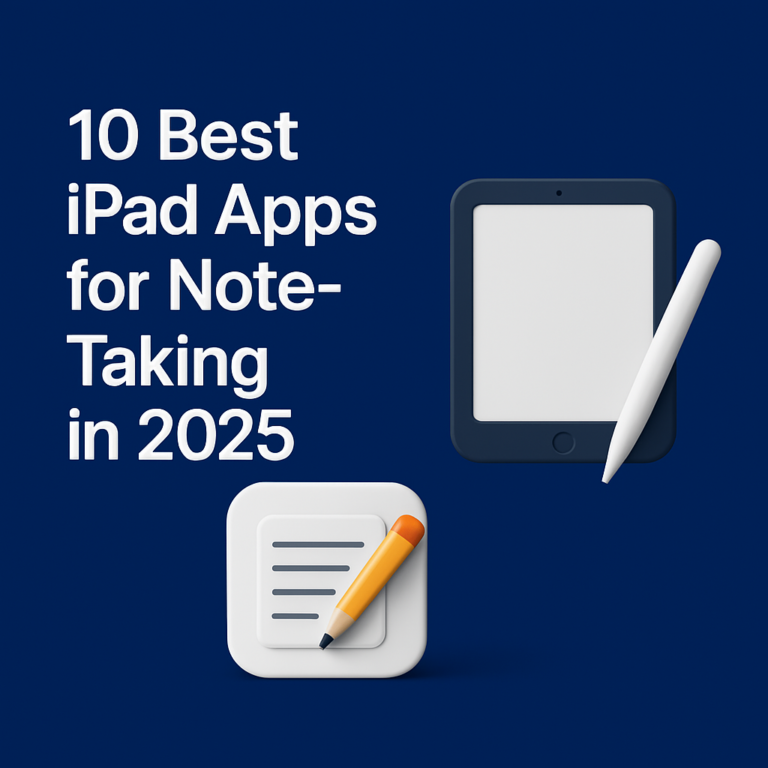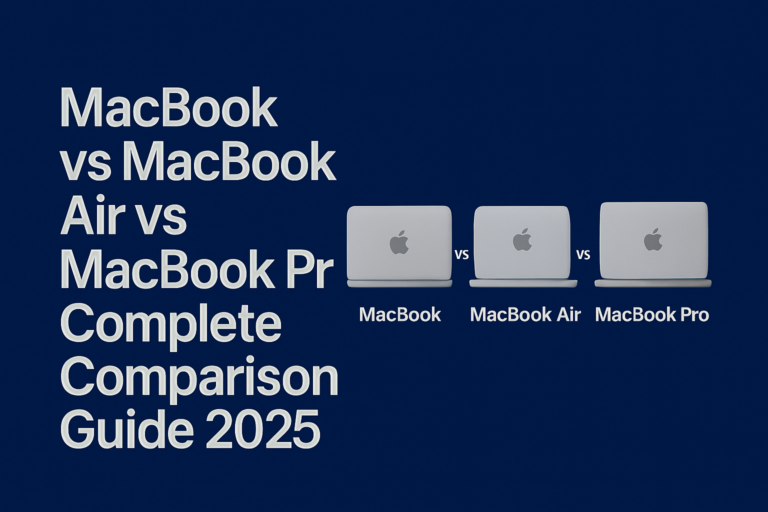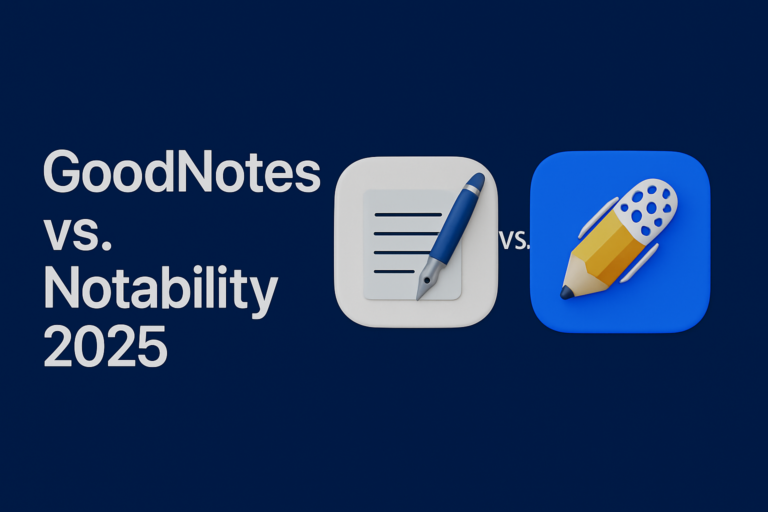How to Customize Your Mac Dock in Minutes
A clean Dock saves time by letting you launch apps with one click. This guide will help you take back control of your Mac.
What is the Mac Dock and Why It Matters?
The Dock is your quick tool kit on Mac. It lets you open apps and folders fast. A well-organized Dock cuts time when you search for your favorite programs. Consider using a MacBook dock setup guide to streamline this process.
The Dock also gives you a bird’s-eye view of your apps. It is found at the bottom or on the sides of your screen. You can change it to match your work style with a few simple moves.
An organized Dock is like a tidy backpack. It holds things you use most every day. This smart setup boosts your daily workflow and helps you work faster.
How to Change the Dock’s Size
Watch your mouse and hover over the divider in the Dock. When you see your cursor change, click and drag to resize. This simple tip makes your Dock feel more open or compact.
If you find the icons cluttered, a larger Dock may help. You can make each icon easier to click. A better size gives you more space to see your work.
Resizing can ease the stress of looking for apps. It helps to keep your screen from feeling full. The process is easy and does not take long to learn.
How to Rearrange and Remove Apps
Drag and drop is all you need to rearrange your apps. Click on an icon and move it to a new spot. You can reposition as you wish to keep your work neat.
To remove an app, drag the icon out of the Dock slowly. Watch for a small puff of smoke to appear. That puff tells you that the app is gone, though you do not lose it forever.
This action lets you clear space for your must-use apps. It keeps the Dock tidy and your workflow fast. A simple drag can refresh your whole setup in moments.
How to Add Folders to the Dock
You may want to add a folder for your projects or school files. Find the folder you want to add and click on it firmly. Drag it to the right side near the Trash icon.
Folders in the Dock help you keep things together. You can group items like documents and photos. This method saves time by putting your folders at your fingertips.
Adding folders is a simple task that keeps your screen uncluttered. It gives you a central spot for important files. With folders, your work area stays neat and clear.
Tips for a Productive Workspace
To reach maximum productivity, organize your Dock with care. Group similar apps by purpose, like creative or work-related tools. This setup helps you find the right app when you need it.
You can choose to place favorite apps right in the middle. This way, you see your top apps first. A smart layout makes your daily tasks quick and clear.
Personalize your Dock to match your daily routine. Use MacBook dock optimization techniques to find what fits best. Change takes time, but each small step builds your flow.
Using Launchpad Alongside Your Dock
Launchpad gives you a full-screen view of all your apps. It is a handy partner to the Dock. Launchpad makes it easy to find older or less-used apps quickly.
Open Launchpad using the icon in your Dock. Type a name if you need to search fast. This feature clears the path for a more efficient workspace.
Launchpad works like a filing cabinet for your applications. It sorts your apps neatly and with ease. You switch between the two methods as you plan your tasks.
Keyboard Shortcuts to Boost Efficiency
Using your keyboard can speed up your workflow. Try pressing Command + Space to search for apps fast. This tip works well with both Dock and Launchpad.
Another useful shortcut is Command + Tab to toggle apps. It lets you see open apps in a row. This quick switch is a pure time-saver, too.
Integrate these shortcuts into your routine steadily. They become second nature with a little practice. Soon, you will find your work flow feels much smoother.
Personalization and Organizational Best Practices
Think of your Dock as a mini control center. Arrange it to show the apps you use most. This way, you do not waste time hunting for each task.
Consider using a folder for creative tasks. Keep work and study apps separate to stay focused. Your Dock becomes a reflection of how you work best.
Try simple layouts that match your needs every day. Some users place icons by color or by task. Experiment until you discover a plan that meets your habits.
Visual and Interactive Customizations
A picture can help a lot when you learn new steps. Look for screen snapshots that show each step clearly. Videos can also help you see the process in action.
Animations in a guide make it fun to learn. They show you exactly where your mouse should go. A visual aid makes technical tasks friendlier.
If you can, add screenshots in your guide. These images make each instruction clear and easy to follow. Visual aids help to build your confidence as you work.
FAQs and Troubleshooting
What happens if an icon disappears from your Dock? First, try restarting your computer. This often fixes small glitches without extra work.
If you still have issues, return to System Settings. Click Desktop & Dock to check your settings. These basic steps clear most small problems quickly.
If you see strange behavior, consult further help. Look at Apple Support for details on handling glitches. Stay calm and try each step before seeking more help.
Adding and Removing Apps More Deeply
Sometimes you want to add more than just an icon. Use Finder to drag your app into the Dock. Click the Finder icon, open the Applications folder, and use drag-and-drop.
Some apps may give a little wiggle when they are added. This wiggle is a gentle sign that the app is ready. By watching, you learn more about how your desktop works.
To remove, try right-clicking an icon. Pick “Remove from Dock” from the menu that pops up. A small delay may appear to help you avoid mistakes.
How to Tweak the Dock’s Orientation
You can change the Dock’s position on your screen. Look for the Dock settings in your System Preferences. For more ideas, the MacBook dock setup guide can offer insights.
Changing the orientation may depend on your space. A side Dock might fit better on a smaller screen. Experiment with settings until you find the best spot.
Each spot has its own charm and ease of use. The simple changes let you enjoy your Mac even more. A little tweak can make a big difference every day.
Managing Separate Desktops on Mac
If you use multiple desktops, each can have its own Dock style. Create unique desktops for work, study, or leisure. Use Mission Control to set them up easily.
This method gives each space a focused layout. You can keep productivity separate from fun apps. The Dock adapts to each new project with ease.
This step helps break up long work hours and keeps you organized. Virtual desktops make switching tasks fast and easy. Choose the layout that matches your plan.
Advanced Settings in System Preferences
Go to System Settings for more Dock options. Click Desktop & Dock to see more features. You can change automatic hiding, magnification, and more.
Magnification allows icons to grow on hover. It helps pinpoint which app you need quickly. These features add a modern twist to daily work.
The extra settings give you more control over your desktop feel. They let you tailor the Dock without becoming complex. Adjusting a few sliders can change your experience.
Creating a Custom Dock Layout for Productivity
Take a moment to plan your Dock layout with care. Write down the apps you use every day. Arrange them in a way that matches your flow. Incorporate dock customization tips to ensure efficiency.
Place the apps you need for school or work in a clear order. A well-laid-out Dock minimizes distractions. Each app gets its own space for quick access.
A custom layout boosts your workflow in many ways. Start simple and add changes gradually. Small tweaks lead to a big impact on your daily tasks.
Case Studies: Real-World Examples of Dock Customization
Some users have found extra tricks by tweaking their Dock. One friend arranged apps by the time they used them. First things to open were placed center-stage, with lesser-used apps on the edges.
Another user grouped similar apps into folders. This method helped for school projects and creative work. They reported feeling more organized and confident at work.
These real-life examples show you how simple changes pay off. They prove that small steps can lead to big improvements. The goal is to make every click count.
Organizing Your Workspace: A New Approach
Reorganizing your workspace can boost your mood. A clear layout gives you a sense of control. The idea is to make each click matter and each step easy.
Tidying up the Dock is like cleaning your desk at school. It takes a few minutes, but the results last all day. A good layout sets the stage for less stressful work.
Think of this process as a chance to refresh your day. With every change, you work smarter. Focus on what matters most and let the rest follow.
Final Thoughts and Recap
We have walked you through changing the Dock size, adding folders, and rearranging icons using effective dock customization tips. Every step helps refine your workspace. The goal is a Dock that fits your style without fuss.
Small changes can make your work more fun. Take these steps one at a time and enjoy the process. A custom Dock can boost your speed and confidence every day.
We hope these ideas give you a spark to set up a perfect Dock. Each element lends a hand in making your day run smoother. Try out the settings and see how your work transforms.
Call-to-Action
Take a deep breath and start customizing now. Follow the steps and reset your workspace with ease. Share your results by leaving a comment or asking questions below.
Experiment with the settings until you find your best fit. Your Dock should always grow with your needs. Enjoy the process step by step and boost your Mac productivity.
If you liked this guide, please share your experience with others. Learn more tips by reading other guides on customizing your Mac. Find more ways to boost your daily work with extra secrets in our upcoming posts.
Extra Tips and Tricks
If you enjoy tweaking your setup, try adding a timer when you change settings. A timer makes the process fun and focused. You will see the clock tick away while you work.
Mix short and long breaks to review what you changed. A glance at your Dock may spark new ideas. Keep notes on what setup worked best for future tweaks.
Try also to use interactive tools found online. Some videos show the steps you need neatly. Watching the process makes it easier to lock in skills.
Stay Updated on Mac Productivity Trends
Keep an eye on updates from Apple and tech blogs. New features often come with clear steps to use them. Staying informed means you always work with the latest tricks.
A regular check on updates can keep your layout fresh. Learn and adopt new ideas as they come along. This habit keeps your workflow sharp and tuned in.
Make it a habit to visit support pages when needed. They offer new tips and manage any glitches fast. This way, your custom settings are always up to date.
Wrapping It Up
Now you have a full guide featuring essential dock customization tips. It shows how to transform your Dock into a smart workspace tool. Every step guides you towards a neat and organized desktop.
A clean Dock leads to a faster workflow. It makes your daily tasks easier and more focused. Use these simple tips to boost your daily performance with ease.
Now that you have all these steps, give it a try today. Customize your Dock and see the difference it makes.